Budgeting Tool with Numbers + Shortcuts
The Case for Default Applications Link to heading
Simple, built-in apps often outperform complex specialized tools because they’re easier to use, more efficient, and more reliable. They’re designed for common tasks, optimized for usability, and focused on getting the job done without unnecessary complexity.
Prerequisite Link to heading
-
An Apple Device - (iPhone, Mac or iPad)
-
Numbers - Default App - (iOS, iPadOS. macOS)
-
Shortcuts - Default App - (iOS, iPadOS)
What do we expect from Budget? Link to heading

The budgeting tool will feature two key sheets: a ‘Budget’ sheet for setting allocations and a ‘Transactions’ sheet for logging expenses. At the start of each month, users define their budget, while day-to-day updates happen in the ‘Transactions’ sheet. Changes there will automatically update the ‘Budget’ sheet, keeping everything in sync in real time.
Doing this in Numbers Link to heading
Thankfully, all these features come built into a default Numbers template, making for a smooth, hassle-free experience.
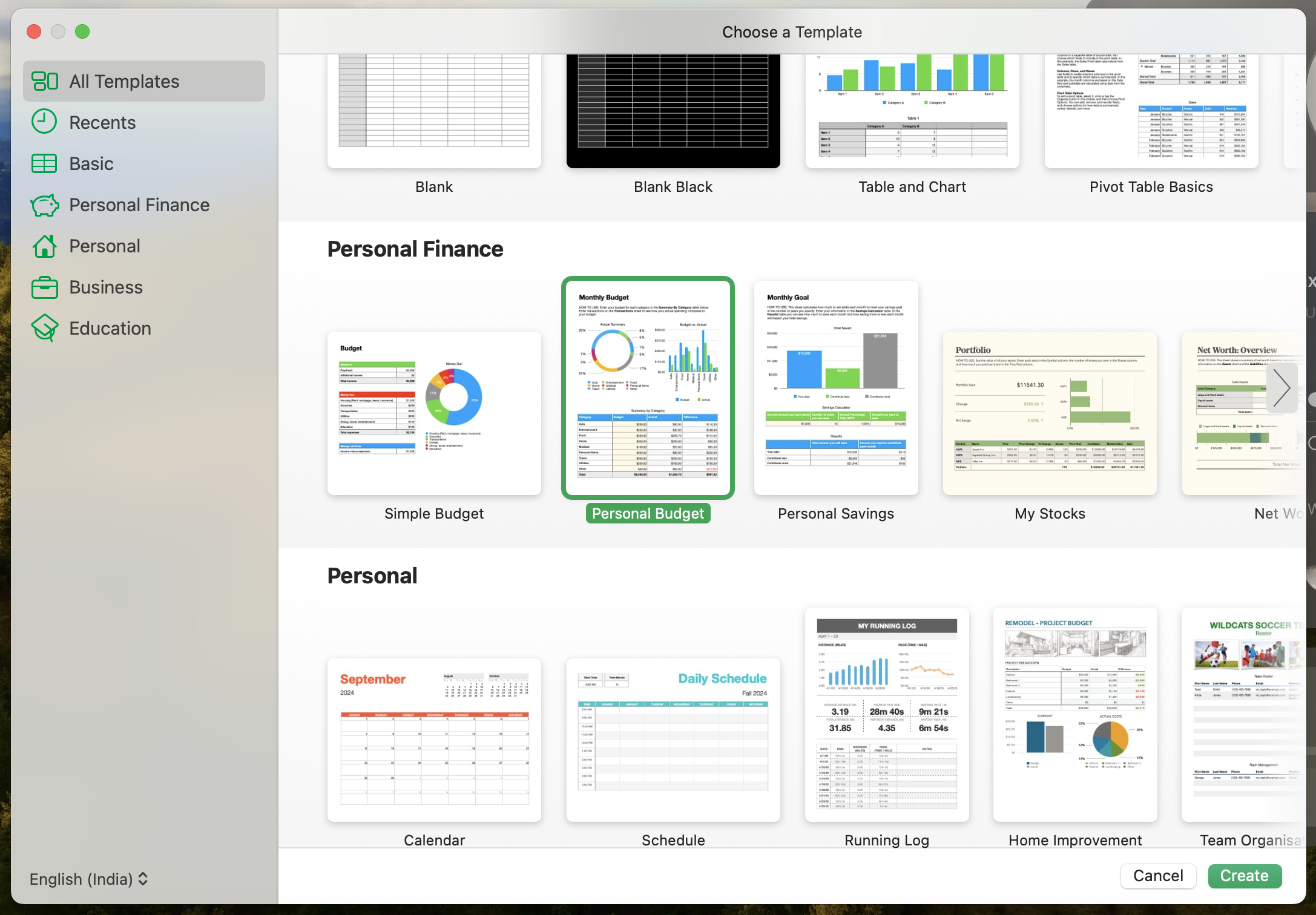
Let’s proceed to validate the functionality of this process:
On to the Shortcut Link to heading
Once you get the hang of Shortcuts, you start to see just how powerful iOS really is. It’s like having IFTTT baked directly into the system.
Here’s the shortcut that adds a transaction to the sheet:
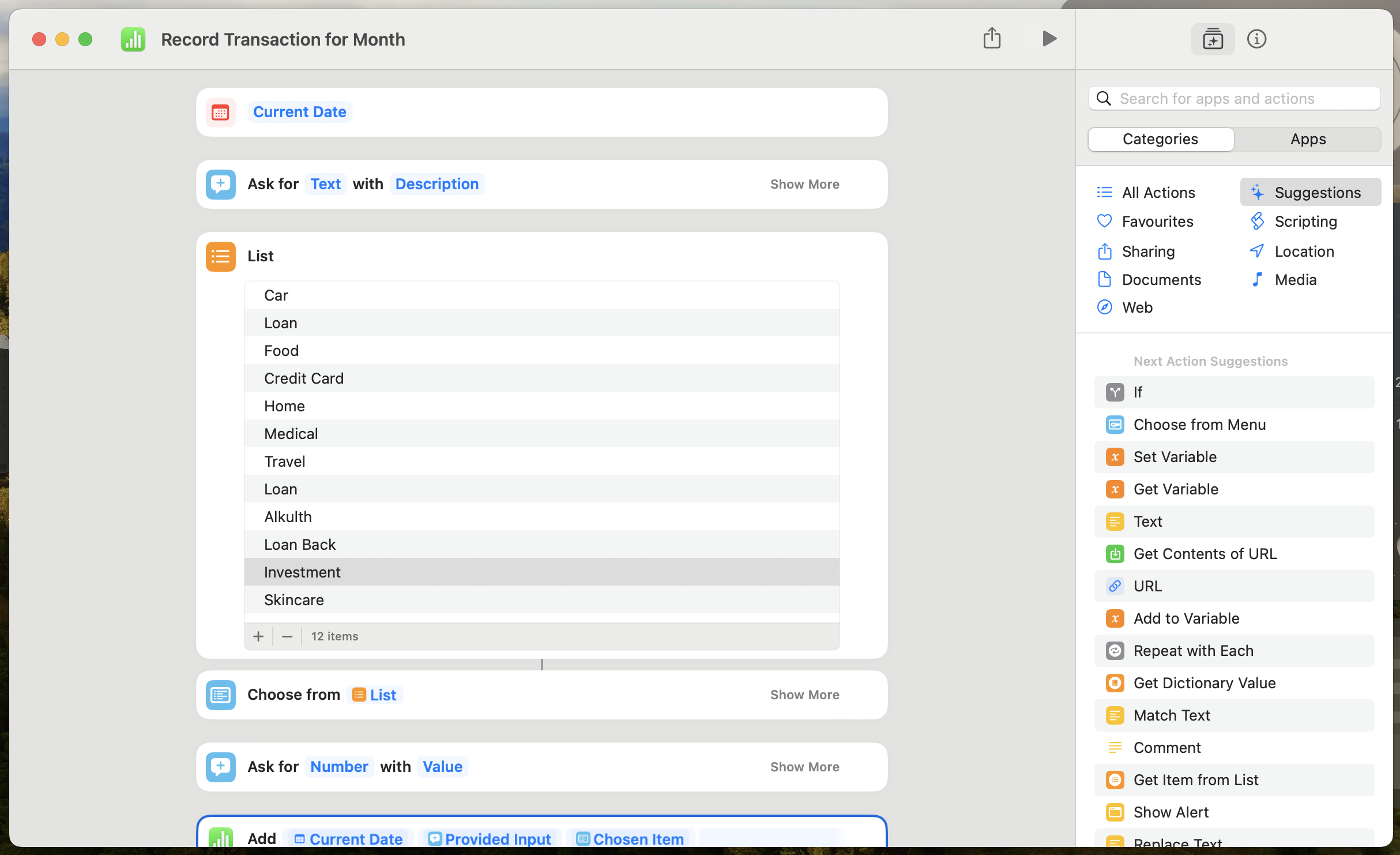
Link to Shortcut
Before Test Link to heading
Here are the screenshots of cleaned up Numbers sheet before we start adding Transactions
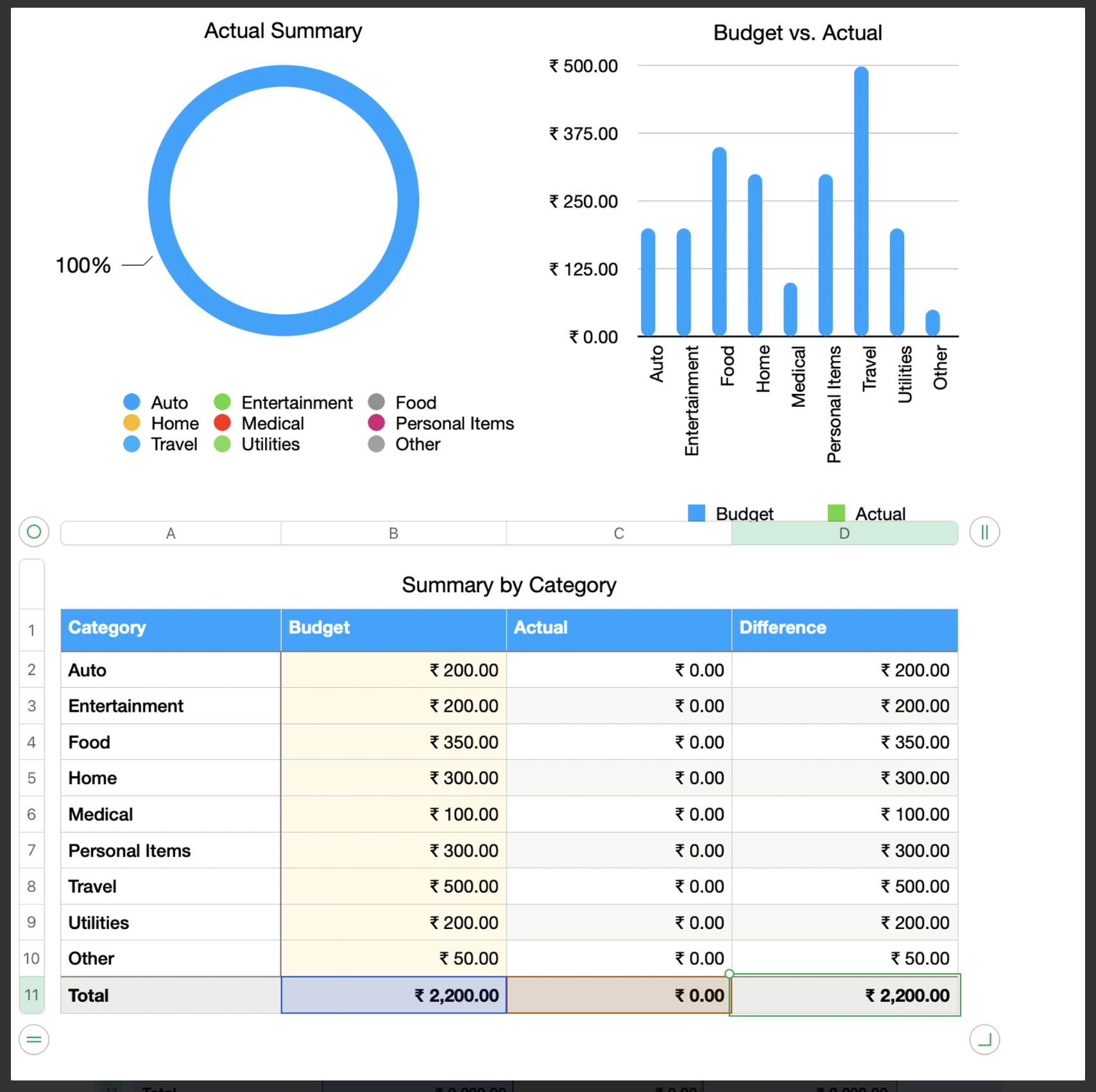
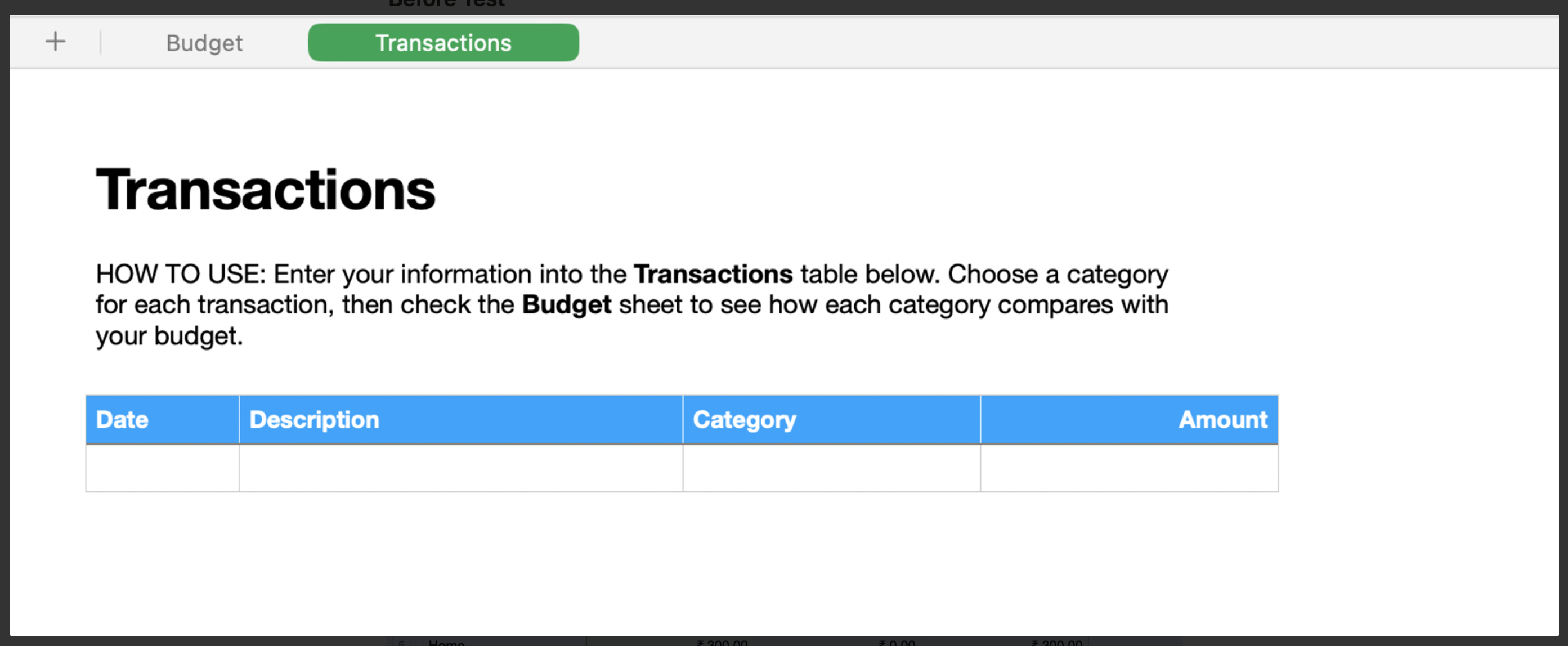
Shortcut in Action on macOS Link to heading
Shortcut in Action - iOS Link to heading
References Link to heading
- macmostvideo on Youtube - Using Shortcuts To Add Data To a Numbers Spreadsheet - https://www.youtube.com/watch?v=EJedH7pZLg0